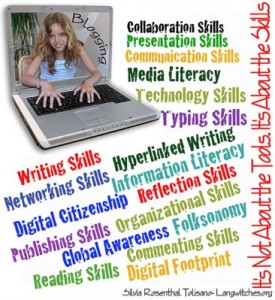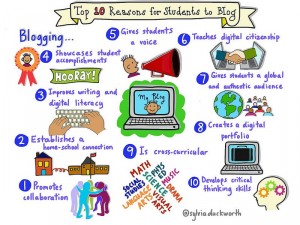1. Go to Appearance > Themes. On the taskbar, click on your blog’s name and select “Dashboard”. Then click on “Appearance” and next “Themes”. Check out all of the colorful, unique themes and pick the one that suits you best. Click activate. You can change your theme at any time. Be sure to look at your theme and see how user friendly it is, especially after you create your About Me page. If you don’t like it, you can always change it. For more information on how to do this, click here.
TIP: YOU CAN ALWAYS GO TO YOUR DASHBOARD TO EDIT ANYTHING!!!
2. Here’s how you create your About page:
1. Go to Pages > Add new.
2. Title your page About Me.
3. Now just add your About Me information in the provided box. State your first name and then share about yourself. REMEMBER IT IS PUBLIC! Tell the interesting things about yourself. Share your dreams and goals. What do you want the world to know about you? REMEMBER: we are not sharing phone numbers, addresses, emails, or anything like that. Your pages, posts, and comments ALL must be approved by me. SEVEN SENTENCE MINIMUM. When finished, click Save as Draft (if you are not ready to turn in to me) or Submit. Use good grammar! Use capital letters correctly and complete sentences.
You do not have time to just sit there or goof off! For every minute you are idle, you are creating a minute of online homework for yourself!
 freewarmcoffee.com
freewarmcoffee.com